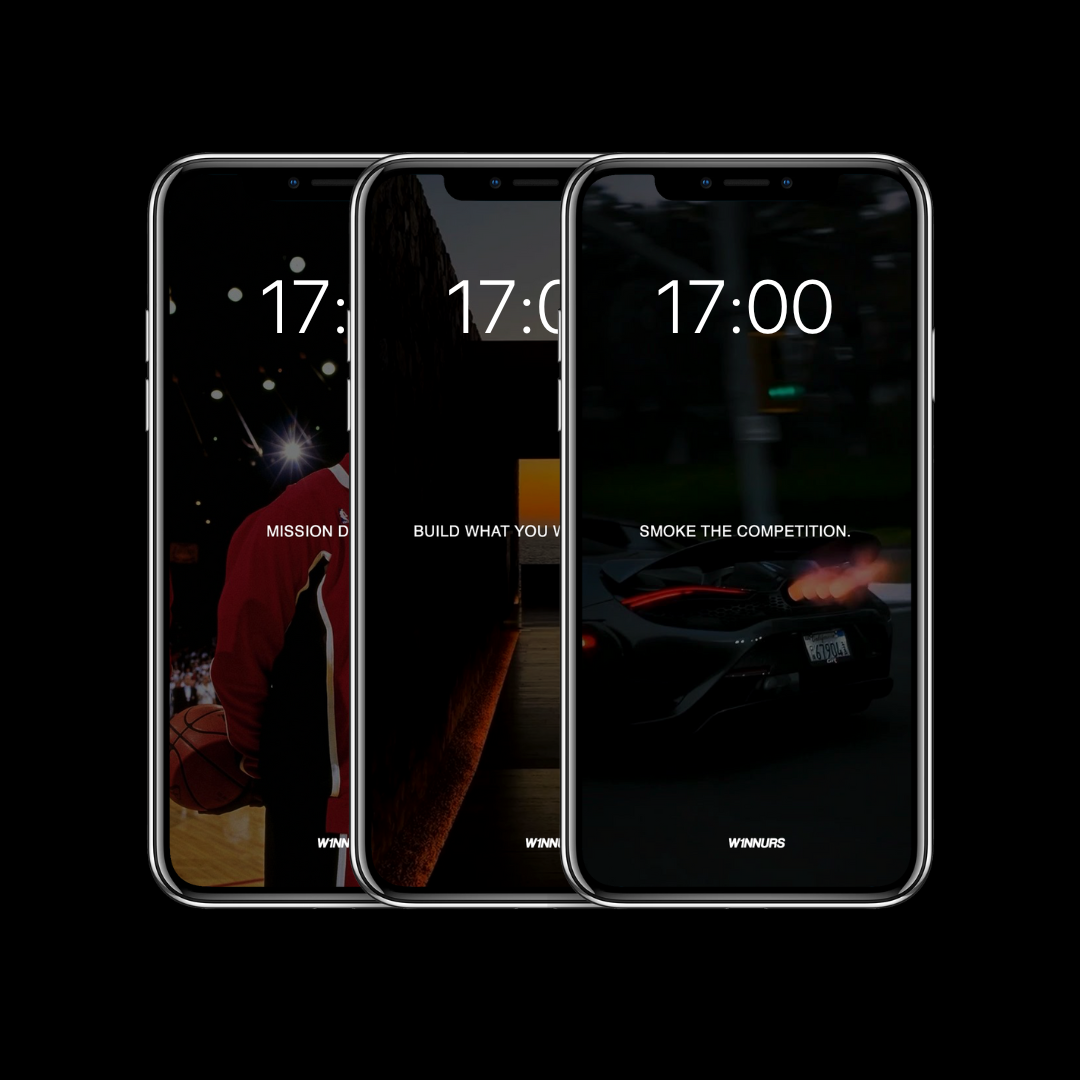
W1NNURS Wallpapers (20+) - Digital
Description
Elevate your device with the W1NNURS Digital Wallpaper Package. With over 20 designs featuring iconic figures, clean aesthetics, and vision boards, this collection keeps you focused on your goals.
Sized at 1080 x 1920, these wallpapers fit perfectly on your phone and serve as a reminder of what you're working toward.
*You will get emailed the wallpapers but please check your spam folder if you don't see it in your inbox*
How To Use
- Select Photos: After payment, a link will be sent to your email containing the wallpapers for you to save as photos. Open Google Drive on any platform. The link will then take you to the 'W1NNURS Wallpaper Package' and you will find all the wallpapers ready to download. You can either download them In bulk or download them one by one.
- Begin by selecting the 2 photos you wish to use for your lock screen and home screen.
3. Setting the Lock Screen Wallpaper:
- Open the "Settings" app on your iPhone.
- Scroll down and tap on "Wallpaper".
- Tap on "Choose a New Wallpaper".
- Select "Camera Roll" or "All Photos", depending on where your desired lock screen photo is located.
- Browse and select the photo you want to set as your lock screen wallpaper.
- Adjust the photo if needed by zooming in or out.
- Once satisfied, tap on "Set".
- Choose "Set Lock Screen" to confirm and set the selected photo as your lock screen wallpaper.
4. Setting the Home Screen Wallpaper:
- Follow the same steps as above until you've selected the photo you want to use.
- Instead of tapping "Set Lock Screen", this time tap on "Set Home Screen".
- Confirm your choice, and the selected photo will become your home screen wallpaper.
After completing these steps, you should have different photos set as your lock screen and home screen wallpapers (or you can choose 2 of the same photos if you want the same lock screen and home screen). You can always change them by repeating these steps and selecting new photos.
Instructions for Android users:
- Select Photos: After payment, a link will be sent to your email containing the wallpapers for you to save as photos. Begin by selecting the two photos you wish to use for your lock screen and home screen.
2. Setting the Lock Screen Wallpaper:
- Open the "Settings" app on your Android device.
- Look for the "Display" or "Wallpaper" option and tap on it.
- Select "Wallpaper" or "Set wallpaper" from the list of options.
- Choose "Lock screen" or "Lock screen wallpaper".
- Select the desired photo from your gallery.
- Adjust the photo if necessary by zooming in or out.
- Once satisfied, tap "Set" or "Apply" to set the selected photo as your lock screen wallpaper.
3. Setting the Home Screen Wallpaper:
- Follow the same steps as above until you reach the wallpaper selection screen.
- This time, choose "Home screen" or "Home screen wallpaper".
- Select the second photo you want to use for your home screen.
- Adjust as needed and tap "Set" or "Apply" to confirm.
After completing these steps, you should have different photos set as your lock screen and home screen wallpapers on your Android device. You can always change them by repeating these steps and selecting new photos.





